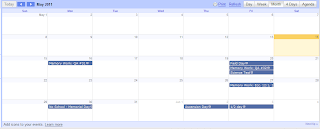A. How will you use these technology applications to improve learning experiences for your students and/or improve your own practice?
After completing all 21 Things within this class, I am excited about the possibility of sharing/developing awareness about many of these applications with my fellow staff members. I've been thinking of how I might be able to maybe do a session on some of these "Things" during one of our teacher in service days next year, D.V. Furthermore, I am thinking about developing my computer class in such a way that my students would also become familiar with several of these available resources.
The technology applications within Things 15-21 provided with me several additional ways to incorporate technology within my instruction. Thing #17 on research and reference materials along with Thing #20 on graphic organizers are especially helpful for having my students perform research. The graphic organizers such as Bubbl.us should help them with organizing their thoughts while the MeL databases provide an abundance of material for their research. I have not done a lot of research with my students throughout the past years, but these new technology applications have sparked my interest in developing this area of my teaching. I would like to not only teach my students about the availability of these tools, but also get them familiar with using them even if it is just at an introductory level.
Google Calendar, Virtual Classroom, and the Screen-casting "Things" were helpful in giving me more ideas in how to improve educating and communicating with my students while they are outside of my classroom. I am still a little uncertain if I should go over to using a CMS or just use a website to put my things on-line. Either way, or perhaps through a combination of both, I am excited about the increased tools that I have learned about through this class for providing the opportunity to publish more of my teaching materials on-line.
B. What effective teaching and learning strategy(ies), based on the work by Marzano (http://gets.gc.k12.va.us/VSTE/2008/ ) will these technology applications address, to make a difference in the learning experience for your students?
The Marzano teaching and learning strategies that will be addressed by Things 15-21 include the following:
1. Identifying Similarities and Differences - Students will have the opportunity to recognize the similarities and differences between various tools if they are given the opportunity to try two different pieces of software that are designed to produce similar results. For example, in Thing #20 students could be taught to use both Bubble.us and Webspiration and then they would be able to note the similarities but also the differences between the software. This could also be done with Wordle and Tagxedo.
2. Summarizing and Note Taking - The summarizing and note taking strategy is addressed through the use of research and reference tools. While students are performing research, they have to summarize the content of articles and often will take notes on the material. Visual learning tools such as Bubbl.us and Gliffy are also helpful for summarizing.
4. Increasing Value in Homework and Practice - The research and reference materials are helpful tools to assist students in their work. These reference materials should be a help for increasing the quality of their work.
5. Using Non-Linguistic Representations - Thing #20 on Visual Learning addresses the use of non-linguistic representations. The Visual Learning tools provide opportunities for students to organize thoughts, words, and ideas in a way that will benefit visual learners.
6. Incorporating Cooperative Learning Effectively - Marzano's strategy on cooperative learning is addressed through the use of professional learning networks and through staying informed by using Google Reader and iGoogle. Students could also work cooperatively through Moodle or another Course Management System.
9. Utilizing Questions, Ques, and Advanced Organizers - This effective learning strategy of Marzano could be addressed through visual learning tools such as Gliffy or Wordle.
C. Choose one of the seven things and describe an activity or lesson you could use in your classroom. Include in the description how the lesson meets either a Michigan curriculum standard or another Educational Technology standard.
Students could make a PowerPoint presentation on a certain topic such as the history of one of Kings of Israel or Judah. Then, while each student is presenting their topic to the rest of the class, I could have their presentation recorded through the use of Jing or Screencast-o-matic. This would allow them to them to afterwards listen and critique their own presentation and it would allow the opportunity for them to publish their presentation as a screen cast on their own Weebly website.
One of the NET-S technology standards that the above project would meet is 2.b regarding Communication and Collaboration. The standard states that students are to "communicate information and ideas effectively to multiple audiences using a variety of media and formats." Through presenting their PowerPoint and making it available on-line to friends and family, students will have the privilege of communicating information to multiple audiences and through using a variety of technology tools.
Tuesday, May 24, 2011
Saturday, May 21, 2011
Thing #21 - Screen-casting
Jing Screen Cast
Screen casts are very enjoyable to make and are useful tools to publish to your "face of the classroom" website. Below is a Jing screen cast that I made on how to use Microsoft Excel 2007 to make a chart.
This screen recording is also published on my Weebly website at: http://gvbzone.weebly.com/computers.html
Today I showed the screen cast on Excel 2007 to my 6th grade students and they seemed to enjoy it. They gave me a few recommendations including that I should avoid mumbling and try to minimize extra noises such as the processor fan. Perhaps I will need to get an external microphone to use for my recordings.
I am very excited about making additional screen cast tutorials to add to my website. Not only are the fun to make, but they also could be very helpful to my students. The screen cast above took about about 5 minutes to record. Perhaps there is a lot of benefit to keeping screen casts short, but it would be nice at times to also make longer screen casts. Therefore I am interested in experimenting with Screencast-o-Matic to see if I like it as much as Jing. One of the areas in which I would like to develop screen recordings is with some of my PowerPoint presentations. I could also make additional tutorials for my students on how to use a variety of the tools and features of various programs and websites.
Screen casts are very enjoyable to make and are useful tools to publish to your "face of the classroom" website. Below is a Jing screen cast that I made on how to use Microsoft Excel 2007 to make a chart.
This screen recording is also published on my Weebly website at: http://gvbzone.weebly.com/computers.html
Today I showed the screen cast on Excel 2007 to my 6th grade students and they seemed to enjoy it. They gave me a few recommendations including that I should avoid mumbling and try to minimize extra noises such as the processor fan. Perhaps I will need to get an external microphone to use for my recordings.
I am very excited about making additional screen cast tutorials to add to my website. Not only are the fun to make, but they also could be very helpful to my students. The screen cast above took about about 5 minutes to record. Perhaps there is a lot of benefit to keeping screen casts short, but it would be nice at times to also make longer screen casts. Therefore I am interested in experimenting with Screencast-o-Matic to see if I like it as much as Jing. One of the areas in which I would like to develop screen recordings is with some of my PowerPoint presentations. I could also make additional tutorials for my students on how to use a variety of the tools and features of various programs and websites.
Content Standards:
Aligned to NETS-T: 1.a, 1.b,1.c, 1.d, 2.a, 2.b, 2.c, 2.d 3.a, 3.c, 4.b
Connections to Marzano Strategies: Objectives and Feedback; Homework and Practice; Nonlinguistic Representations
Connections to Marzano Strategies: Objectives and Feedback; Homework and Practice; Nonlinguistic Representations
Thing #20 - Visual Learning
Gliffy is a useful tool for constructing a variety of graphic organizers, diagrams, flow charts, and even floor plans. Although Gliffy may be used for free, there is a small monthly fee for the premium account. The free version is helpful but does not allow you to save your work for further editing at a later time. Below is a screen shot of a flow chart on the scientific method that I put together using the free version of Gliffy. I could use Gliffy with my students by having them make a diagram such as a family tree or for putting together a plan for a model or project.
Bubbl.us is a useful web-based tool that allows students to easily brainstorm, connect ideas, and organize their thoughts. This tool will be helpful as a planning tool before students begin writing papers, construct posters, prepare speeches, design presentations, or work on any other project that requires an organized plan to be successful.
Tagxedo is another very useful tool for putting together a word cloud. Tagxedo includes some additional features compared to Wordle since it allows you to arrange the words in the form of a picture and and then the words can be picked out from the picture. This allows the word cloud to be used interactively with students. For example, a set of vocabulary words could be put into the Tagxedo and then students could pull out the correct word when a definition or description is given to them. Furthermore, these word pictures could be printed to be displayed or to be used as a helpful study tool.
Aligned to NETS-T: 1.a, 1.b, 2.a, 2.b, 2.c, 3.a, 3.b, 3.c, 3.d, 4.b, 5.a, 5.c
Connections to Marzano Strategies: Questions, Cues and Advance Organizers; Non-Linguistic Representations
Bubbl.us is a useful web-based tool that allows students to easily brainstorm, connect ideas, and organize their thoughts. This tool will be helpful as a planning tool before students begin writing papers, construct posters, prepare speeches, design presentations, or work on any other project that requires an organized plan to be successful.
Wordle is a useful tool for quickly putting together a word cloud of important words from an article, paragraph, book, or lesson. This is an excellent resource for teachers and students to highlight, learn, or review vocabulary. This tool is so easy to use and allows for tremendous variety in the appearance of your word cloud. Below is word cloud that was made using the words from this paragraph.
Content Standards:
Connections to Marzano Strategies: Questions, Cues and Advance Organizers; Non-Linguistic Representations
Thing #19 - Virtual Classroom
1. Extending my Classroom
There is a lot of value in teachers putting their courses on-line. This gives students the beneficial experience of what it is like to actively use technology as a tool for educating themselves. Furthermore, it provides students with a valuable resource for further inquiry, to review past material, and for staying informed when they are absent from class. Finally, this will provide another way in which students will be able meet NETS-S standards of using technology effectively and productively.
The way that I have begun to put some of my course content online is by setting up a website in which students can download notes, view assignment details, or download handouts or presentations. There are several ways, however, that I could better improve in putting my courses on-line.
The first is to reorganize my materials and set them up in a web environment that is better organized and user friendly. I like the way our 21 Things class is organized using Moodle and am thinking about switching over or also using Moodle for putting course content online for my students. Furthermore, I could start video taping my lectures and/or make screen recordings of presentations. For example, I'm interested in making video recordings of the teaching component for each of my my middle school math lessons. Even though absent students would not necessarily have the benefit of guided practice or of asking questions as they would by being present in the classroom, yet they would still be able to watch the lesson explanation and consequently stay caught up on the course content. Through these videos students would also have the benefit of being able to re-listen to the explanations from home while completing homework or preparing for tests and exams.
2. Navigating the Land of Online Learning
After navigating through the "board game" as a student, I came across several requirements that need to be considered in order to ensure successful participation for students in an online learning environment. Teaches need to understand and be aware of these things as they consider requiring students to be a part of an online learning environment.
In the first place, a successful online student should be informed of the value of this method for instruction as it meets technology standards, provides them with schedule flexibility, offers them a variety of course options, and develops in them real-world skills. Secondly, the successful student needs to have options for connecting to the learning environment from home and school. Among these options need to be considered whether students can use either platform, use their own laptops at school, and have access to tech support. Maintaining connectivity is essential for an online course to be a reality. Furthermore, the successful student will need guidance in making choices regarding course selection. This is guidance should provide the student with an understanding of how the course is conducted, what it costs, its requirements, and the expectations that it places on the student. Students need to be mentored before and during the course in order to avoid frustration, incompletion, or an unpleasant learning experience for the student.
Content Standards:
Aligned to the NETS-T: 1.a, 1.b, 1.c, 1.d, 3.b, 4.a, 4.b, 4.c
Connections to Marzano Strategies: Cooperative Learning; Questions, Cues & Advance Organizers
There is a lot of value in teachers putting their courses on-line. This gives students the beneficial experience of what it is like to actively use technology as a tool for educating themselves. Furthermore, it provides students with a valuable resource for further inquiry, to review past material, and for staying informed when they are absent from class. Finally, this will provide another way in which students will be able meet NETS-S standards of using technology effectively and productively.
The way that I have begun to put some of my course content online is by setting up a website in which students can download notes, view assignment details, or download handouts or presentations. There are several ways, however, that I could better improve in putting my courses on-line.
The first is to reorganize my materials and set them up in a web environment that is better organized and user friendly. I like the way our 21 Things class is organized using Moodle and am thinking about switching over or also using Moodle for putting course content online for my students. Furthermore, I could start video taping my lectures and/or make screen recordings of presentations. For example, I'm interested in making video recordings of the teaching component for each of my my middle school math lessons. Even though absent students would not necessarily have the benefit of guided practice or of asking questions as they would by being present in the classroom, yet they would still be able to watch the lesson explanation and consequently stay caught up on the course content. Through these videos students would also have the benefit of being able to re-listen to the explanations from home while completing homework or preparing for tests and exams.
2. Navigating the Land of Online Learning
After navigating through the "board game" as a student, I came across several requirements that need to be considered in order to ensure successful participation for students in an online learning environment. Teaches need to understand and be aware of these things as they consider requiring students to be a part of an online learning environment.
In the first place, a successful online student should be informed of the value of this method for instruction as it meets technology standards, provides them with schedule flexibility, offers them a variety of course options, and develops in them real-world skills. Secondly, the successful student needs to have options for connecting to the learning environment from home and school. Among these options need to be considered whether students can use either platform, use their own laptops at school, and have access to tech support. Maintaining connectivity is essential for an online course to be a reality. Furthermore, the successful student will need guidance in making choices regarding course selection. This is guidance should provide the student with an understanding of how the course is conducted, what it costs, its requirements, and the expectations that it places on the student. Students need to be mentored before and during the course in order to avoid frustration, incompletion, or an unpleasant learning experience for the student.
Content Standards:
Aligned to the NETS-T: 1.a, 1.b, 1.c, 1.d, 3.b, 4.a, 4.b, 4.c
Connections to Marzano Strategies: Cooperative Learning; Questions, Cues & Advance Organizers
Tuesday, May 17, 2011
Thing #18 - Staying Informed
Google Reader
Although I have used Google as a search engine for as a long as I can remember using the Internet, there are so many tools offered by Google that I am just beginning to learn about. Today I set up Google Reader and subscribed to the RSS feeds from three different websites. This is a very new way for me to gather information, but it seems to save a lot of time. Instead of going to websites for news or blog updates, the news and updates will simply be sent to my account as new updates are posted. Through making use Google Reader, I should become better informed on the current events and topics of discussion that are relevant to my personal interests and my calling as a teacher. Below is a screen shot of my new Google Reader account.
Content Standards:
Aligned to NETS-T: 1.a, 1.b, 1.d, 2.a, 2.b, 2.c, 3.a, 3.b, 3.c, 3.d, 4.b,
4.d, 5.a, 5.c, 5.d
Although I have used Google as a search engine for as a long as I can remember using the Internet, there are so many tools offered by Google that I am just beginning to learn about. Today I set up Google Reader and subscribed to the RSS feeds from three different websites. This is a very new way for me to gather information, but it seems to save a lot of time. Instead of going to websites for news or blog updates, the news and updates will simply be sent to my account as new updates are posted. Through making use Google Reader, I should become better informed on the current events and topics of discussion that are relevant to my personal interests and my calling as a teacher. Below is a screen shot of my new Google Reader account.
iGoogle
I decided to use iGoogle for my RSS aggregator. After setting up Google Reader as described above, I set up my personalized iGoogle page and included Google Reader as one of my gadgets. This iGoogle page is very useful for the purpose of a personalized homepage. Through using iGoogle, you can gather a lot of information all from one location. For example, from one location you can check your email, browse the news headlines, view updates to blogs to which you have subscribed in your Google Reader, and much more. This an excellent tool for people who are busy and do not have time to browse through blogs and news sites to see if their are new things that they should know about. Now the news and blog updates can come to you as soon as they are posted and all at one convenient location.
Content Standards:
Aligned to NETS-T: 1.a, 1.b, 1.d, 2.a, 2.b, 2.c, 3.a, 3.b, 3.c, 3.d, 4.b,
4.d, 5.a, 5.c, 5.d
Saturday, May 14, 2011
Thing #17 - Research and Reference Tools
1. Student Research
Wow! The Junior edition and the Student edition of Infotrac are excellent databases for scholarly articles for students to use for research. They are similar in layout and are easily searchable. The main difference between them is that the junior edition contains a reduced number of books (only 330) in comparison to the 1100 titles available in the student edition. The junior edition is geared towards middle school and junior high students while the student edition is for high school students. The student edition appears to contain all of the same articles as the junior edition but then also a whole lot more. Since the two editions are so closely related, there should be no trouble for students to make the transition from using the junior edition in middle school to using the student edition in high school.
Infotrac provides students with safe, relevant, and scholarly articles. Since the majority of the articles on Infotrac come from professional journals and other published resources the majority of the information is would be considered useful for citation within a research paper. Furthermore, since the students are searching within a controlled environment while using Infotrac there is little danger of them coming across inappropriate content. Furthermore, while conducting their searches, the majority of the information that they will come across will be useful and helpful to their research. Consequently it will not be necessary for them to filter through a lot of information that is irrelevant as they would with doing an ordinary Google search on their topic of interest.
2. Advanced Research
I decided to conduct a few searches using Academic OneFile by Infotrac. The results were helpful and I was very impressed with the tremendous amount of information that is available through this database. Since the articles and resources that are available through Academic OneFile come from peer-reviewed, professional journals, most of the content is reliable and credible. Although the content is written at college level, it is useful to educators for their own professional development and research.
3. Work Cited - 1
The ability to make citations directly through MeL is something that was completely new to me. I wonder if this tool was around when I was in college, since it would have saved a lot of time and effort in writing my works cited pages. The fact that MeL generates citations for you is another great reason for using MeL databases for research rather than just browsing the Internet. The citation tool is so easy to use that students should have very little difficulty to put together a well developed list of sources for their research. Below is a screen shot of a citation that I generated through using the citation tool within MeL.
The citation below was generated through the citation tool available within MeL:
Perkins, Sid. "Volcanic hot spots: molten messengers from deep within the earth." Science News 9 July 2005: 24+. Academic OneFile. Web. 23 May 2011.
Document URL:
4. Work Cited - 2
Making a bibliography is so simple with using a tool like BibMe. I wonder why I was not told about tools like this when I was in college. Perhaps these tools were not around or perhaps the professors wanted to keep us ignorant so that we would get experienced at formatting a citation. At any rate, I am glad to now know about this helpful tool.
The citation below took seconds to make using using BibMe:
Paton, John Gibson. Thirty years with South Sea cannibals; autobiography of John G. Paton.. Rev. ed. Chicago: Moody Press, 1964. Print.
Content Standards:
Aligned to NETS-T: 1.a, 1.b, 2.a, 2.b, 2.c, 3.a, 3.d, 4.b, 5.c
Connections to Marzano Strategies: Summarizing and Note-taking; Similarities and Differences; Homework and Practice; Generating and Testing Hypothesis
Thing #16 - Professional Learning Networks
Michigan LearnPort
The LearnPort website is a great place to go to find professional development courses or resources. After creating an account, you are able to search for available courses that may interest you. Many of the courses are online and some are even free. It appears that most courses provide educators the opportunity to earn SB-CEU credit hours in order to meet continuing education/professional development requirements. I am thankful to have been introduced to LearnPort and look forward to visiting again.
Facebook
Today I signed up for a new Facebook account. Facebook is an interesting tool for connecting with friends and family but also may be useful to educators. It provides an easy way to communicate and share information and keep up to date on what is happening in other people's lives. Children under thirteen, however, are not permitted to use Facebook and not without good reason because they may lack discernment regarding how much information or what information they should or shouldn't publish online. Perhaps the greatest benefit of Facebook for teachers is that it provides an opportunity for teachers to be available or be a mentor for their students while out side of the classroom.
MACUL Space
After creating an account with I joined a group named SIGEE. There was no cost associated with joining this group although it costs $5 to go to the annual SIGEE meeting. The description of SIGEE is quoted below:
"SIGEE is a network of educators who have a strong interest in utilizing technology with K-6 students. SIGEE strives to provide elementary educators with the tools necessary to successfully integrate technology into the K-6 curriculum."
The benefits of being a part of SIGEE are that I can add comments to discussions, find answers to questions, and learn from other educators about ways to integrate technology into the elementary classroom. Through what I have learned from taking this class on the 21 Things, I am hopeful that I may have some helpful suggestions or answers to educators on how they could better incorporate technology into their classrooms.
Content Standards:
The LearnPort website is a great place to go to find professional development courses or resources. After creating an account, you are able to search for available courses that may interest you. Many of the courses are online and some are even free. It appears that most courses provide educators the opportunity to earn SB-CEU credit hours in order to meet continuing education/professional development requirements. I am thankful to have been introduced to LearnPort and look forward to visiting again.
Today I signed up for a new Facebook account. Facebook is an interesting tool for connecting with friends and family but also may be useful to educators. It provides an easy way to communicate and share information and keep up to date on what is happening in other people's lives. Children under thirteen, however, are not permitted to use Facebook and not without good reason because they may lack discernment regarding how much information or what information they should or shouldn't publish online. Perhaps the greatest benefit of Facebook for teachers is that it provides an opportunity for teachers to be available or be a mentor for their students while out side of the classroom.
MACUL Space
After creating an account with I joined a group named SIGEE. There was no cost associated with joining this group although it costs $5 to go to the annual SIGEE meeting. The description of SIGEE is quoted below:
"SIGEE is a network of educators who have a strong interest in utilizing technology with K-6 students. SIGEE strives to provide elementary educators with the tools necessary to successfully integrate technology into the K-6 curriculum."
The benefits of being a part of SIGEE are that I can add comments to discussions, find answers to questions, and learn from other educators about ways to integrate technology into the elementary classroom. Through what I have learned from taking this class on the 21 Things, I am hopeful that I may have some helpful suggestions or answers to educators on how they could better incorporate technology into their classrooms.
Content Standards:
Aligned to the NETS-T:1.a, 1.b, 1.c, 1.d, 3.a, 3.b, 3.c, 4.a, 4.c, 4.d, 5.a, 5.d
Connections to Marzano Strategies: Cooperative Learning; Objectives and Feedback; Reinforce Effort and Provide Recognition
Connections to Marzano Strategies: Cooperative Learning; Objectives and Feedback; Reinforce Effort and Provide Recognition
Thing #15 - Productivity Tools
Changing File Formats
The first file that I converted to a new format was a Microsoft Word document. I used Zamzar to change the document to .pdf format as is demonstrated in the screen shot below. I was not aware that there were tools for so easily changing the format of files. This is very useful for publishing items on the Internet such as on my "Face of the Classroom" website. Often parents have difficulty opening document files or when they do open, they may not open exactly as I intended because the parent may being using a different version of Word. Files in .pdf format are much more ideal for publishing or emailing.
Media Converter
Media Converter is a tool for converting audio and video files. The free version only allows you to perform five file conversions per day but this should be more than sufficient. Each file size that you are converting can be up 100 MB. Below is a screen shot showing the available output file types to which you can change your media.
(Note: Since Media-Convert.com was unresponsive, I was not able to upload a document file within this program and list the available output file types.)
Google Calendar
Google Calendar is both a useful tool for keeping yourself organized and for informing others about upcoming events. Although my school currently uses Google Calendar for communication among staff members, I don't think any of our teachers use it for communicating directly with parents and students regarding specific events that relate to their specific classes. Below is a screen shot of a sample calendar that I made for my 6th grade classroom. By making my calendar public and putting the calendar address on my "Face of the Classroom" website, I could effectively notify parents and students of upcoming field trips, tests, quizzes, memory work, or other important events. Although I didn't add details or color code the various events on my screen shot, these options could further add to the effectiveness of this communication tool. I'm excited about the possibility of using Google Calendar in this way to communicate with parents and students perhaps the Lord willing in the upcoming school year.
Content Standards:
Aligned to the NETS-T: 1.b, 1.c, 2.a, 2.b, 2.c, 3.a, 3.c, 3.d, 4.b
Connections to Marzano Strategies: Summarizing and Note-taking; Homework and Practice; Cues, questions, and advance organizers
The first file that I converted to a new format was a Microsoft Word document. I used Zamzar to change the document to .pdf format as is demonstrated in the screen shot below. I was not aware that there were tools for so easily changing the format of files. This is very useful for publishing items on the Internet such as on my "Face of the Classroom" website. Often parents have difficulty opening document files or when they do open, they may not open exactly as I intended because the parent may being using a different version of Word. Files in .pdf format are much more ideal for publishing or emailing.
Media Converter
(Note: Since Media-Convert.com was unresponsive, I was not able to upload a document file within this program and list the available output file types.)
Google Calendar
Google Calendar is both a useful tool for keeping yourself organized and for informing others about upcoming events. Although my school currently uses Google Calendar for communication among staff members, I don't think any of our teachers use it for communicating directly with parents and students regarding specific events that relate to their specific classes. Below is a screen shot of a sample calendar that I made for my 6th grade classroom. By making my calendar public and putting the calendar address on my "Face of the Classroom" website, I could effectively notify parents and students of upcoming field trips, tests, quizzes, memory work, or other important events. Although I didn't add details or color code the various events on my screen shot, these options could further add to the effectiveness of this communication tool. I'm excited about the possibility of using Google Calendar in this way to communicate with parents and students perhaps the Lord willing in the upcoming school year.
Content Standards:
Aligned to the NETS-T: 1.b, 1.c, 2.a, 2.b, 2.c, 3.a, 3.c, 3.d, 4.b
Connections to Marzano Strategies: Summarizing and Note-taking; Homework and Practice; Cues, questions, and advance organizers
Saturday, May 7, 2011
Things 8-14 Capstone Reflection
A. How will you use these technology applications to improve learning experiences for your students and/or improve your own practice?
Things 8-14 provided me with a variety of ways to enliven my classroom instruction. Engaging my students to be active learners is one of the challenges that I face as an instructor. These seven "things" demonstrated to me a variety of new ways in which I can enhance my current instructional methods. From presenting material through Photo Story 3, to developing presentations using Prezi, or by adding countless video clips to my daily lesson plans, these "things" provided me with new tools, resources, and ideas for incorporating technology into my daily teaching. Many of the seven applications also provided me with ideas for ways in which I could add more multimedia content to my "Face of the Classroom" website. While working through these last seven "things", I have been encouraged to develop and find new digital resources to improve the current content available on my website.
B. What effective teaching and learning strategy(ies), based on the work by Marzano (http://gets.gc.k12.va.us/VSTE/2008/ ) will these technology applications address, to make a difference in the learning experience for your students?
Please see each individual "thing" for a listing of the specific Marzano teaching and learning strategies that are addressed by that particular technology application. Below is a more descriptive listing of how the strategies relate to the certain specific applications.
1. Identifying Similarities and Differences - Marzano's first strategy did not have any direct applications from things 8-14.
2. Summarizing and Note Taking - This second strategy is addressed in several of the presentation tools such as Photo Story 3 and Prezi. Students generally will engage in the summarizing of information whenever they need to gather information and develop presentation on the topic. Furthermore, even while students are observing another presentation or an online video, their minds are being encouraged to take mental notes of the content being presented.
3. Reinforcing Effort and Providing Recognition - Students are greatly encouraged to perform better when it can be demonstrated to them that their effort has noticeable benefits. Several of the technology applications from things 8-14 are helpful in that they reinforce students' effort. Quizlet for example is a study tool that will help students recognize the benefits of investing time into preparing for tests. Furthermore, rubrics made through Rubistar how the effort given and quality of an assignment relates to the grade they will receive. Data tools and Google forms both help educators to assess student work and provide feedback.
4. Increasing Value in Homework and Practice - This strategy by Marzano could be addressed by any of the things that are published to a teachers "Face of the Classroom" website. For example, by posting links on my Weebly website to specific TeacherTube videos, I could encourage students to increase their knowledge of a topic while at home.
5. Using Non-Linguistic Representations - Marzano's fifth teaching and learning strategy of using non-linguistic representations is addressed by several of the applications that are visually oriented. Editing digital images with Picnik, telling digital stories with Photo Story 3, watching online videos, or exploring the earth with Google Earth are all ways to help visual learners in their learning.
6. Incorporating Cooperative Learning Effectively - Having students work in groups while making Prezi presentations would be an effective way to incorporate cooperative learning.
7. Setting Objectives and Providing Feedback - Setting objectives was addressed by the use of Rubistar to make rubrics. Rubrics also provide a concise way to provide students with feedback on their projects. Google forms and data tools are other resources that allow teachers to evaluate students and in this way provide feedback to their work.
8. Generating and Testing Hypothesis - This teaching and learning strategy is addressed by the Copyright lesson because students are required to make ethical decisions whenever they are confronted with the temptation to use copyrighted material.
9. Utilizing Questions, Cues, and Advanced Organizers - Marzano's last strategy was addressed by the digital flashcards made using Quizlet. The flashcards question students and require them to give a response.
C. Choose one of the seven things and describe an activity or lesson you could use in your classroom. Include in the description how the lesson meets either a Michigan curriculum standard or another Educational Technology standard.
A lesson that I would like to do with one of the seven "things" is to have my geography class students plan a vacation/trip to Australia using Google Earth. I could tell them that they have a certain amount of money to spend and a certain length of time for the trip and then have them plan the details of the trip such as their route, the places they plan to visit, where they plan to stay, and how they plan to travel. Using Google Earth while planning this trip would help in calculating distances for travel and finding points of interests.
One of the Educational Technology standards that this project would meet is NETS-T: 1.b which states that "teachers engage students in exploring real-world issues and solving authentic problems using digital tools and resources." While students plan a trip to Australia, they will be engaging in a real-world activity that simulates what thousands of people are doing every day. This standard will also be met by this project since the students will be required to use Google Earth and perhaps other digital tools while planning their trip.
Things 8-14 provided me with a variety of ways to enliven my classroom instruction. Engaging my students to be active learners is one of the challenges that I face as an instructor. These seven "things" demonstrated to me a variety of new ways in which I can enhance my current instructional methods. From presenting material through Photo Story 3, to developing presentations using Prezi, or by adding countless video clips to my daily lesson plans, these "things" provided me with new tools, resources, and ideas for incorporating technology into my daily teaching. Many of the seven applications also provided me with ideas for ways in which I could add more multimedia content to my "Face of the Classroom" website. While working through these last seven "things", I have been encouraged to develop and find new digital resources to improve the current content available on my website.
B. What effective teaching and learning strategy(ies), based on the work by Marzano (http://gets.gc.k12.va.us/VSTE/2008/ ) will these technology applications address, to make a difference in the learning experience for your students?
Please see each individual "thing" for a listing of the specific Marzano teaching and learning strategies that are addressed by that particular technology application. Below is a more descriptive listing of how the strategies relate to the certain specific applications.
1. Identifying Similarities and Differences - Marzano's first strategy did not have any direct applications from things 8-14.
2. Summarizing and Note Taking - This second strategy is addressed in several of the presentation tools such as Photo Story 3 and Prezi. Students generally will engage in the summarizing of information whenever they need to gather information and develop presentation on the topic. Furthermore, even while students are observing another presentation or an online video, their minds are being encouraged to take mental notes of the content being presented.
3. Reinforcing Effort and Providing Recognition - Students are greatly encouraged to perform better when it can be demonstrated to them that their effort has noticeable benefits. Several of the technology applications from things 8-14 are helpful in that they reinforce students' effort. Quizlet for example is a study tool that will help students recognize the benefits of investing time into preparing for tests. Furthermore, rubrics made through Rubistar how the effort given and quality of an assignment relates to the grade they will receive. Data tools and Google forms both help educators to assess student work and provide feedback.
4. Increasing Value in Homework and Practice - This strategy by Marzano could be addressed by any of the things that are published to a teachers "Face of the Classroom" website. For example, by posting links on my Weebly website to specific TeacherTube videos, I could encourage students to increase their knowledge of a topic while at home.
5. Using Non-Linguistic Representations - Marzano's fifth teaching and learning strategy of using non-linguistic representations is addressed by several of the applications that are visually oriented. Editing digital images with Picnik, telling digital stories with Photo Story 3, watching online videos, or exploring the earth with Google Earth are all ways to help visual learners in their learning.
6. Incorporating Cooperative Learning Effectively - Having students work in groups while making Prezi presentations would be an effective way to incorporate cooperative learning.
7. Setting Objectives and Providing Feedback - Setting objectives was addressed by the use of Rubistar to make rubrics. Rubrics also provide a concise way to provide students with feedback on their projects. Google forms and data tools are other resources that allow teachers to evaluate students and in this way provide feedback to their work.
8. Generating and Testing Hypothesis - This teaching and learning strategy is addressed by the Copyright lesson because students are required to make ethical decisions whenever they are confronted with the temptation to use copyrighted material.
9. Utilizing Questions, Cues, and Advanced Organizers - Marzano's last strategy was addressed by the digital flashcards made using Quizlet. The flashcards question students and require them to give a response.
C. Choose one of the seven things and describe an activity or lesson you could use in your classroom. Include in the description how the lesson meets either a Michigan curriculum standard or another Educational Technology standard.
A lesson that I would like to do with one of the seven "things" is to have my geography class students plan a vacation/trip to Australia using Google Earth. I could tell them that they have a certain amount of money to spend and a certain length of time for the trip and then have them plan the details of the trip such as their route, the places they plan to visit, where they plan to stay, and how they plan to travel. Using Google Earth while planning this trip would help in calculating distances for travel and finding points of interests.
One of the Educational Technology standards that this project would meet is NETS-T: 1.b which states that "teachers engage students in exploring real-world issues and solving authentic problems using digital tools and resources." While students plan a trip to Australia, they will be engaging in a real-world activity that simulates what thousands of people are doing every day. This standard will also be met by this project since the students will be required to use Google Earth and perhaps other digital tools while planning their trip.
Thing #14 - Online Video & Audio Resources
Below is a screen shot of a historical video regarding the Japanese attack of Pearl Harbor on December 7, 1941. To view this video online, click on the screen shot or the web link below it.
There are several ways that I could integrate video and audio resources into my instruction. After searching for and finding helpful videos or audio resources that relate to a topic of study, I could show some of these in the classroom during instruction. This will enliven my curriculum and consequently enhance the learning of my students. Furthermore, I could post links to specific videos on my "Face of the Classroom" website which would allow students and parents to study a topic from home. This will help reinforce concepts taught in the classroom and would also allow students to delve deeper into a specific topics that interest them.
Teacher Tube allows students and educators to find educationally related video and audio. The resources are easily searchable by media type, content, and popularity. There are several interviews from people who lived when the history was being made. The resources cover a large variety of topics and consequently this would be a good place to start if searching for a free video to show to your classroom. The site is safer than YouTube since media containing inappropriate content is not permitted to be published on the site. Viewers are also able to post responses to media. It does not appear that the videos can be downloaded to a person's computer so if your school's Internet is relatively slow, you will need to start the video ahead of time, pause it, and then allow it to buffer the streaming content before actually beginning to show the video to your students.
Video and audio resources each have their own purpose and place. Often the strengths of either one depends on the purpose for its use or the context in which a student may find him/herself. For example, audio resources may be more readily useful to a student who is traveling than perhaps a video if the child does not have access to the equipment on which to play the video. When Internet strength or equipment availability are not an issue, however, then video resources are generally more engaging and will hold a child's interest longer. There is a lot of truth to the statement that "a picture is worth a thousand words" and often showing a child how to do something is better than just telling him/her how to do something. Perhaps audio, although presumably less engaging, may however, encourage more creative thinking and in a greater way stimulate a child's imagination. Below is a sample audio resource that is available from TeacherTube.com
Content Standards:
Aligned to NETS-T: 1.a, 1.b, 2.a, 2.b, 2.c, 3.a, 3.d, 4.b, 5.a, 5.c
Connections to Marzano Strategies: Non-linguistic Representations; Summarizing and Note-taking
Tuesday, May 3, 2011
Thing #13 - Online Interactive Learning Tools
Google Earth
This morning I took a trip to Ontario, Canada while using Google Earth. Below is a screen shot of the Google Earth location for Jordan Heritage Reformed Church. The address that I used to locate the church was: 4171 Fifteenth St., Jordan, Ontario. Google Earth was slightly off with the location for some reason so I had to scroll up a little to find the actual church.
Another location that I visited using Google Earth was Goat Island at Niagara Falls. I added a placemark to this location as well so that I would quickly be able to locate it again while using Google Earth. The screen shot of Goat Island at Niagara Falls is shown below. Maybe I will visit this place while in Canada the Lord willing this summer.
Google Earth is enjoyable to use and there is so much more about the program that I would like to learn. I trust my students will enjoy taking "field trips" around the world through using this tool.
Quizlet
You can also view my set of flash cards by following the link below directly to Quizlet:
Flashcards: Social Studies Chapter 18 - The Great War
I introduced my students to my Quizlet flashcards and many of them were impressed with them. A few of my students went on to the site during their own time and review for the test with the flashcards. I had hoped more of them would have made use of the flashcards from home, but I trust it was helpful for the few who did. One student came back and informed me that he beat my high score for one of the games. The nice thing about Quizlet is that once I have my flashcards made, I can link to them from my "Face of the Classroom" website and in this way make them available to whoever might profit from them.
Content Standards:
This morning I took a trip to Ontario, Canada while using Google Earth. Below is a screen shot of the Google Earth location for Jordan Heritage Reformed Church. The address that I used to locate the church was: 4171 Fifteenth St., Jordan, Ontario. Google Earth was slightly off with the location for some reason so I had to scroll up a little to find the actual church.
Another location that I visited using Google Earth was Goat Island at Niagara Falls. I added a placemark to this location as well so that I would quickly be able to locate it again while using Google Earth. The screen shot of Goat Island at Niagara Falls is shown below. Maybe I will visit this place while in Canada the Lord willing this summer.
Google Earth is enjoyable to use and there is so much more about the program that I would like to learn. I trust my students will enjoy taking "field trips" around the world through using this tool.
Quizlet
Today I was introduced to Quizlet for the first time. This website not only provides countless already made flashcards, but also allows you to make your own digital flashcards. My 6th grade students have a social studies test on the Great War scheduled for this Friday and so I made a set of flashcards on the vocabulary that they are required to know. I hope to introduce them to the set of flashcards tomorrow and demonstrate to them the interactive games provided by Quizlet that they could use while studying these terms. In order to help my students easily find my set of flashcards, I included a link to the flashcards on my "Face of the Classroom" website that I made using Weebly. The link to the flash cards are on the social studies page of my Weebly site: http://gvbzone.weebly.com/social-studies.html
Flashcards: Social Studies Chapter 18 - The Great War
I introduced my students to my Quizlet flashcards and many of them were impressed with them. A few of my students went on to the site during their own time and review for the test with the flashcards. I had hoped more of them would have made use of the flashcards from home, but I trust it was helpful for the few who did. One student came back and informed me that he beat my high score for one of the games. The nice thing about Quizlet is that once I have my flashcards made, I can link to them from my "Face of the Classroom" website and in this way make them available to whoever might profit from them.
Content Standards:
Aligned to NETS-T: 1.a, 1.b, 1.c, 1.d, 2.a, 2.b, 2.c, 2.d
Connections to Marzano Strategies: Reinforce Effort and Provide Recognition; Interactive Games; Non-Linguistic Representations; Generating and Testing Hypothesis
Connections to Marzano Strategies: Reinforce Effort and Provide Recognition; Interactive Games; Non-Linguistic Representations; Generating and Testing Hypothesis
Saturday, April 30, 2011
Thing #12 - Assessment and Evaluation
Google Forms
Below is a screen shot of a survey that I put together for my 6th grade computer class. It was very easy to design using a Google Docs application called Google Forms. To view or take the survey, please click on screen shot or the link below:
Below is a screen shot of my Google Form results. Other than the fact that for some reason the filter at my school blocks the Google Form from opening, using Google Forms was very simple to generate a survey. I am glad that I learned about Google Forms and am excited about using it again the Lord willing in the future.
Rubistar
My 8th grade Bible class has been studying the life of king David. One of the projects that I have used in past years to bring closure to our study was to have my students make a timeline poster. I would verbally inform them of my expectations, but did not have an objective way to grade them. Then I learned about Rubistar. After putting together the rubric shown below, I gave each of my students a copy. Several of them gave me the impression that they had not seen a rubric before and consequently needed an explanation of how it worked. At any rate, the rubric was a helpful way to inform my students of my expectations for their project.
The rubric shown and described above was a helpful tool for both my students and myself. It benefited my students by helping them understand and work towards my expectations for their poster project. I was impressed with the work they did and am happy to say that many of the timeline posters turned out better than what students had done in past classes. The rubric will also help me with assigning a grade to the posters. This tool will allow me to be more objective and efficient during the grading process. Furthermore, the rubric will help students better understand how their grade was calculated. I am impressed with Rubistar and look forward to using it again on other projects and assignments.
Data Tools PowerPoint
The data tools PowerPoint provided a helpful summary of the available performance records that are currently being made available to teachers. Although I currently am made aware of my students' performance on standardized tests by looking at their cumulative file, I am not aware that I personally have access to any of the data tools that were presented in the "Data Tools PowerPoint". The value of providing teachers access to data tools such as student information systems is that teachers can be better informed of the strengths and weaknesses of their students and consequently can instruct accordingly to boost performance in areas where there are deficiencies. With these tools, teachers can also quickly visualize trends in individual or class performance. Since students' performance records are confidential, it is important that teachers are familiar with and abide by FERPA and HIPAA guidelines. Students' records need to be kept confidential and consequently the availability of data tools to teachers places them under an important responsibility to use the information they receive in an appropriate manner.
Content Standards:
Below is a screen shot of a survey that I put together for my 6th grade computer class. It was very easy to design using a Google Docs application called Google Forms. To view or take the survey, please click on screen shot or the link below:
Rubistar
My 8th grade Bible class has been studying the life of king David. One of the projects that I have used in past years to bring closure to our study was to have my students make a timeline poster. I would verbally inform them of my expectations, but did not have an objective way to grade them. Then I learned about Rubistar. After putting together the rubric shown below, I gave each of my students a copy. Several of them gave me the impression that they had not seen a rubric before and consequently needed an explanation of how it worked. At any rate, the rubric was a helpful way to inform my students of my expectations for their project.
The rubric shown and described above was a helpful tool for both my students and myself. It benefited my students by helping them understand and work towards my expectations for their poster project. I was impressed with the work they did and am happy to say that many of the timeline posters turned out better than what students had done in past classes. The rubric will also help me with assigning a grade to the posters. This tool will allow me to be more objective and efficient during the grading process. Furthermore, the rubric will help students better understand how their grade was calculated. I am impressed with Rubistar and look forward to using it again on other projects and assignments.
Data Tools PowerPoint
The data tools PowerPoint provided a helpful summary of the available performance records that are currently being made available to teachers. Although I currently am made aware of my students' performance on standardized tests by looking at their cumulative file, I am not aware that I personally have access to any of the data tools that were presented in the "Data Tools PowerPoint". The value of providing teachers access to data tools such as student information systems is that teachers can be better informed of the strengths and weaknesses of their students and consequently can instruct accordingly to boost performance in areas where there are deficiencies. With these tools, teachers can also quickly visualize trends in individual or class performance. Since students' performance records are confidential, it is important that teachers are familiar with and abide by FERPA and HIPAA guidelines. Students' records need to be kept confidential and consequently the availability of data tools to teachers places them under an important responsibility to use the information they receive in an appropriate manner.
Content Standards:
Aligned to NETS-T: 2.a, 2.d, 3.a, 3.d, 5.c
Connections to Marzano Strategies: Reinforce Effort and Provide Recognition; Objectives and Feedback
Connections to Marzano Strategies: Reinforce Effort and Provide Recognition; Objectives and Feedback
Tuesday, April 26, 2011
Thing #11 - Presentation Tools
PREZI
Prezi is a useful tool for developing engaging presentations. It is easy to use and provides an alternative method of presenting material to students. I developed the Prezi presentation below to teach my science students about the life cycle of a star. Click on the screen shot or the URL below it to view my Prezi presentation.
Prezi can be compared to PowerPoint as a presentation tool. There are many similarities in the way that you can quickly display a variety of content to your audience. Text, pictures, and videos can be easily inserted into your presentation just as you might do if you were putting together a PowerPoint presentation. Prezi also offers a variety of themes or backgrounds in a similar way as does PowerPoint. Preze and PowerPoint are very different from each other, however, in the overall structure of the presentation. Unlike PowerPoint's use of individual slides, in Prezi all of your work is developed and displayed on one large canvas. The presenter then moves around in different areas of the canvas during a presentation. The presenter is also able to zoom in to focus on a specific items or they can zoom out to give their audience a unified view of the entire presentation.
The way that I could use Prezi in the classroom is in one of two ways. In the first place, I could use it as another engaging way to present content to my students. The presentation shown above demonstrates how I could use Prezi to teach my students new material. I could also use Prezi as a way of having my students demonstrate to me their knowledge on a particular topic. For example, my world history students are currently preparing speeches on a topic related to the Great War. Prezi would provide an engaging way for them to include pictures or other visual aids along with their information.
ZoomIt.exe
Below are two screen shots of a song that I sing with my 7th grade Bible students while studying the lives of Felix and King Agrippa in the book of Acts. The first screen shot is not zoomed in while the one below it was taken after I had used the Zoom-It tool. ZoomIt.exe is a very helpful little tool for quickly enlarging any portion on your screen. While going through any presentation, Zoom-It allows me to quickly enlarge items on the screen or underline and circle things that I want students to focus on. This tool will be very helpful for students who have difficulty seeing and it will be a useful way of directing students to focus on specific items on the screen.
Content Standards:
Aligned to NETS-T: 1.b, 1.d, 2.a, 2.b, 2.c, 3.a, 3.b, 3.c, 3.d, 4.b, 4.d, 5.a, 5.c
Connections to Marzano Strategies: nonlinguistic representations, graphic organizers, note taking, and setting goals/objectives
Prezi is a useful tool for developing engaging presentations. It is easy to use and provides an alternative method of presenting material to students. I developed the Prezi presentation below to teach my science students about the life cycle of a star. Click on the screen shot or the URL below it to view my Prezi presentation.
Prezi can be compared to PowerPoint as a presentation tool. There are many similarities in the way that you can quickly display a variety of content to your audience. Text, pictures, and videos can be easily inserted into your presentation just as you might do if you were putting together a PowerPoint presentation. Prezi also offers a variety of themes or backgrounds in a similar way as does PowerPoint. Preze and PowerPoint are very different from each other, however, in the overall structure of the presentation. Unlike PowerPoint's use of individual slides, in Prezi all of your work is developed and displayed on one large canvas. The presenter then moves around in different areas of the canvas during a presentation. The presenter is also able to zoom in to focus on a specific items or they can zoom out to give their audience a unified view of the entire presentation.
The way that I could use Prezi in the classroom is in one of two ways. In the first place, I could use it as another engaging way to present content to my students. The presentation shown above demonstrates how I could use Prezi to teach my students new material. I could also use Prezi as a way of having my students demonstrate to me their knowledge on a particular topic. For example, my world history students are currently preparing speeches on a topic related to the Great War. Prezi would provide an engaging way for them to include pictures or other visual aids along with their information.
ZoomIt.exe
Below are two screen shots of a song that I sing with my 7th grade Bible students while studying the lives of Felix and King Agrippa in the book of Acts. The first screen shot is not zoomed in while the one below it was taken after I had used the Zoom-It tool. ZoomIt.exe is a very helpful little tool for quickly enlarging any portion on your screen. While going through any presentation, Zoom-It allows me to quickly enlarge items on the screen or underline and circle things that I want students to focus on. This tool will be very helpful for students who have difficulty seeing and it will be a useful way of directing students to focus on specific items on the screen.
Content Standards:
Aligned to NETS-T: 1.b, 1.d, 2.a, 2.b, 2.c, 3.a, 3.b, 3.c, 3.d, 4.b, 4.d, 5.a, 5.c
Connections to Marzano Strategies: nonlinguistic representations, graphic organizers, note taking, and setting goals/objectives
Saturday, April 23, 2011
Thing #10 - Digital Story Telling
I wrote a story that relates to the first Jewish Passover on the night in which the Israelites began their journey from the land Egypt towards the land of Canaan (Exodus 12). Below is a screenshot of my storyboard that I designed using Bubbl.us.
To view my PhotoStory regarding the first Passover of Exodus 12, please visit one of the following links:
1. PhotoStory on Weebly webpage: http://gvbzone.weebly.com/bible.html
2. PhotoStory in Screencast: http://www.screencast.com/t/KLUSAPKJRNY
Digital story telling is a fascinating way to meet multiple means of expression. Not only could I use the stories in the context of the classroom as an instructional tool, but I could also use them as an engaging way to teach my students while they are at home by posting the digital stories to my "Face of the Classroom" website. Furthermore, my students would be delighted to have the opportunity to make their own digital stories. While making the story, they would be motivated to research a specific topic in order to provide intelligent content and they would be allowed to express their personal creativity.
Some of the ways in which my PhotoStory on the Passover could be improved is by including more pictures near the end and by using pictures that are more relevant to the topic. My difficulty in making the digital story was finding free pictures that related well to my story. All the pictures that I used came from pics4learning.com. My students also suggested that I avoid reading my story since while making the recording.
Content Standards:
To view my PhotoStory regarding the first Passover of Exodus 12, please visit one of the following links:
1. PhotoStory on Weebly webpage: http://gvbzone.weebly.com/bible.html
2. PhotoStory in Screencast: http://www.screencast.com/t/KLUSAPKJRNY
Digital story telling is a fascinating way to meet multiple means of expression. Not only could I use the stories in the context of the classroom as an instructional tool, but I could also use them as an engaging way to teach my students while they are at home by posting the digital stories to my "Face of the Classroom" website. Furthermore, my students would be delighted to have the opportunity to make their own digital stories. While making the story, they would be motivated to research a specific topic in order to provide intelligent content and they would be allowed to express their personal creativity.
Some of the ways in which my PhotoStory on the Passover could be improved is by including more pictures near the end and by using pictures that are more relevant to the topic. My difficulty in making the digital story was finding free pictures that related well to my story. All the pictures that I used came from pics4learning.com. My students also suggested that I avoid reading my story since while making the recording.
Content Standards:
Aligned to NETS-T: 1.a, 1.b, 1.c, 2.a, 2.c, 2.d, 3.a, 3.c, 3.d, 4.b
Connections to Marzano Strategies: Summarizing and note Taking; Non-Linguistic Representations; Cues, Questions and Advanced Organizers
Connections to Marzano Strategies: Summarizing and note Taking; Non-Linguistic Representations; Cues, Questions and Advanced Organizers
Thing #9 - Digital Images
There are a lot of free pictures for students and teachers available at Pics4Learning.com. I needed some photos on birds and found a large variety of high quality pictures that I could download. Below is a screen shot of the Pic4Learning website.
The way that Picnik could help me as a teacher are several. First of all Picnik allows me to quickly make adjustments to any picture that I would be interested in using within a presentation or demonstration. Furthermore, Picnik makes it easy to adjust a picture's file size for posting the pictures on my website or for emailing them to my students or their parents. Finally, Picnik would allow my students to also make changes to pictures that they might be using in their own projects and assignments.
I uploaded the above photo for others to use through Picasa.com. To view and or download the picture, please follow the following link https://picasaweb.google.com/lh/sredir?uname=106185613677470366622&target=ALBUM&id=5598832200795381457&authkey=Gv1sRgCLaz1feB1_SQpAE&feat=email
Content Standards:
After downloading the photo of the Canadian Goose shown above, I decided to edit it using Picnik.com. Although I decided only to use the free version of Picnik, I was very impressed with the available options they provided for quickly making a variety of changes to the photo. Below is a screen shot of my photo at the Picnik website.
While using Picnik, I made several changes to the photo. I began by applying sharpening to the picture to help with showing contrast between the goose and its surroundings. Then I clicked on the colors tab and used the the auto colors option to automatically adjust the coloring. Since I liked the change that was made, I moved on to the exposure tab and slightly lightened the picture. Next I decided to crop the picture. I decided to crop the picture to the size of a 4 by 6 photograph so that I could easily print it. The cropping feature in Picnik is very user friendly and has several options for scaling pictures. After adjusting the pictures size using the resize tab, I went to the rotation tab and flipped the picture so that the goose faced the other way. I also experimented with rotating the picture so that goose stood more straight, but little change was necessary. After finishing editing the picture, I clicked on the Create tab and experimented with some of the available tools for adding backgrounds, text, shading, frames, etc. Finally, I went to the Save & Share tab. Here I was able to save the picture in a variety of file formats and I could choose to reduce the file size if I wanted to email or post the picture on website. To visualize the many changes that I made to this picture while using Picnik, please compare the two screenshots below.
The way that Picnik could help me as a teacher are several. First of all Picnik allows me to quickly make adjustments to any picture that I would be interested in using within a presentation or demonstration. Furthermore, Picnik makes it easy to adjust a picture's file size for posting the pictures on my website or for emailing them to my students or their parents. Finally, Picnik would allow my students to also make changes to pictures that they might be using in their own projects and assignments.
I uploaded the above photo for others to use through Picasa.com. To view and or download the picture, please follow the following link https://picasaweb.google.com/lh/sredir?uname=106185613677470366622&target=ALBUM&id=5598832200795381457&authkey=Gv1sRgCLaz1feB1_SQpAE&feat=email
Content Standards:
Aligned to NETS-T: 1.a, 1.b, 2.a, 2.b, 2.c, 3.a, 4.b
Connections to Marzano Strategies: Nonlinguistic Representations; Identifying Similarities and Differences
Connections to Marzano Strategies: Nonlinguistic Representations; Identifying Similarities and Differences
Tuesday, April 19, 2011
Thing #8 - Copyright & Creative Commons
PART 1: Copyright
After visiting the United States Copyright Office website http://www.copyright.gov/ I put together a quiz that I could use with my students to use a tool to teach them about current copyright law. Today I had some extra time near the end of the school day and decided to find out how familiar my 6th grade students are with the concept of copyright. Below is a copy of the quiz that I gave to my class. I displayed on my screen using my classroom LCD projector and then after reading each question we took a vote for the correct answer. This allowed for immediate discussion regarding why students chose to respond a certain way as well as discussion on the reason for the correct response to each specific questions.
After visiting the United States Copyright Office website http://www.copyright.gov/ I put together a quiz that I could use with my students to use a tool to teach them about current copyright law. Today I had some extra time near the end of the school day and decided to find out how familiar my 6th grade students are with the concept of copyright. Below is a copy of the quiz that I gave to my class. I displayed on my screen using my classroom LCD projector and then after reading each question we took a vote for the correct answer. This allowed for immediate discussion regarding why students chose to respond a certain way as well as discussion on the reason for the correct response to each specific questions.
Copyright Quiz
How familiar are you with current copyright law?
- TRUE or FALSE: A copyright is a law that protects an author’s work from being copied and used by another person without the author’s permission.
- Copyrights may protect which of the following: (circle all that apply)
- a. Making a copy of a book
- b. Making copies of a music CD
- c. Making copies of computer software
- d. Making copies of photographs.
- TRUE or FALSE: Copyrights only protect items that are published or have a label that says that they are copyrighted.
- TRUE or FALSE: Copyrights protect names, titles, slogans and short phrases from being used by other people.
- TRUE or FALSE: A copyright protects works of authorship, while a patent protects inventions or discoveries.
- TRUE or FALSE: You can use a copyright to protect your ideas from being used by another person.
- TRUE or FALSE: In general, copyrights last for the length of the lifetime of the author plus an additional 70 years.
- TRUE or FALSE: It is permissible to use small amounts of copyrighted material including quotes, for the purpose of teaching others, news reporting, or for scholarly reports.
- TRUE or FALSE: A person could be sued by the author of copyrighted CD by making copies and selling them.
- TRUE or FALSE: Copyrights are important because they protect your work across the nation and if your work becomes popular, you get all the credit.
After the quiz was completed, I showed my students the Library of Congress video for students and teachers entitled "Copyright Exposed". A link and screen shot of the video is shown below.
After completing the above activities with my students, I learned that they had some vague ideas of copyright laws, but were unfamiliar with specifics. For example, most of them knew that it was illegal to make copies of CDs but did not know that the copyright law also protected photographs or articles people have written and published on the Internet. The students were surprised to find out that their own articles and work is automatically protected from being copied even if it does not contain label indicating this. Overall, this was a helpful activity to promote discussion regarding respecting other people's work and how to appropriately give credit to the person to whom it belongs.
PART 2: Creative Commons
Below are two screenshots of my Creative Commons license that I have included on my "Face of the Classroom" website. To see the license on my website, please visit http://gvbzone.weebly.com/index.html
Content Standards:
Aligned to NETS-T: 4.a
Connections to Marzano Strategies: Generating and Testing Hypothesis
Subscribe to:
Comments (Atom)